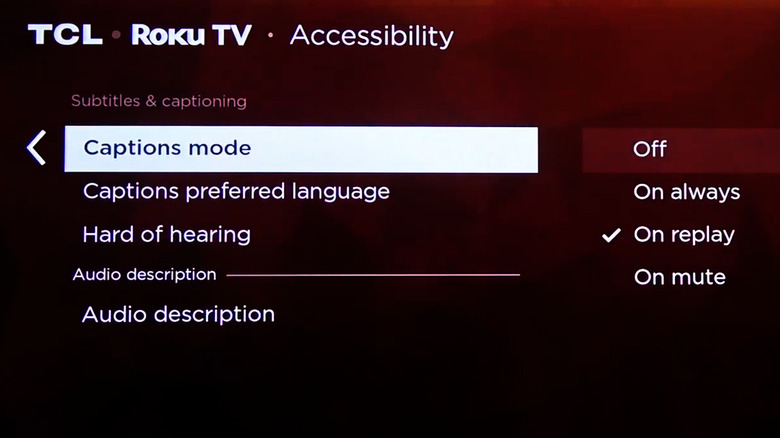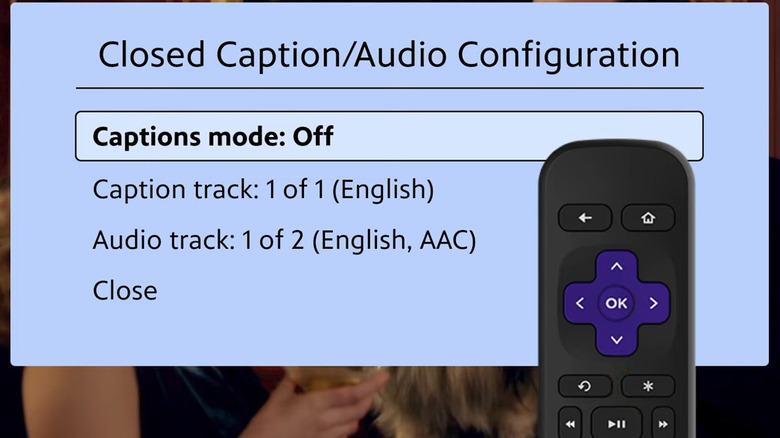Closed captions can be a helpful feature on your Roku device, providing on-screen text for dialogue and important audio cues in movies, TV shows, and streaming content. Whether you use them for accessibility purposes or to follow along in a noisy environment, closed captions enhance your viewing experience by ensuring that you don’t miss a word or important sound. However, there are times when closed captions may become more of a distraction than a help — perhaps you no longer need them or want to focus on the visuals rather than reading the text.
Fortunately, Roku makes it fairly straightforward to enable or disable closed captions. You can turn off closed captions across the entire device, or just for specific channels or programs. Whether you’re using a Roku TV, streaming stick, or set-top box, the process is similar. In this article, we’ll walk you through the steps of turning off closed captions on your Roku device and provide troubleshooting tips if captions keep appearing even after you’ve turned them off.
How to disable closed captions on your Roku device
If you want to turn off closed captions system-wide on your Roku device, you can do so from the accessibility settings menu. To turn off captions, follow these steps:
- Press the Home button on your Roku remote.
- Scroll down and select Settings.
- In the Settings menu, choose Accessibility. If this option isn’t available, select Captions instead.
- Select Captions mode and choose Off.
Note that Roku also provides additional options if you prefer to keep captions available under specific conditions. You can select On replay, so captions only appear when you press the Replay button on your Roku remote. Alternatively, you can choose “When mute,” which enables captions only when the volume is muted. These settings offer a balance between having captions available when needed while keeping them off during regular viewing. If you ever want to re-enable captions, you can return to the Captions mode setting and set it to “On.”
How to turn off closed captions for specific Roku apps
If you don’t want to turn off closed captions for all channels on your Roku device, you can disable them for specific ones. For instance, if you’re watching PBS or Paramount+, follow these steps to disable captions.
- Start playing a video.
- Press the star (asterisk icon) button on your Roku remote to open the Options menu.
- Navigate to Closed Captioning and use the left or right button to choose Off, On replay, or On mute, depending on your preference.
Keep in mind that the above steps won’t work for all channels. Some streaming apps have their own subtitle settings that operate independently of Roku’s system-wide controls. For instance, Netflix offers options to customize and disable subtitles directly within the app. In these cases, you’ll need to look for options like Audio & Subtitles or a CC (Closed Captions) toggle to turn them off manually.
What to do if you can’t turn off closed captions on Roku
Although disabling closed captions on Roku is usually quick and straightforward, you may sometimes encounter issues where captions continue to appear. This can happen due to a temporary glitch with your Roku device. In most cases, you can fix this by simply restarting your Roku. Here are the steps to do so:
- On your Roku TV, go to the Home screen and scroll down to select Settings.
- In the Settings menu, select System.
- Scroll down and choose Power, then select System Restart.
Wait for your Roku device to reboot, and then check if the closed captions are disabled. If the issue persists, consider updating your Roku software by going to Settings > System > System Update and selecting the Check now button. Updating the software can resolve common issues with your Roku device, including those related to closed captions.
Source: http://www.slashgear.com/1778235/how-to-turn-off-closed-captions-on-roku-explained/
 tvbroadview.com
tvbroadview.com