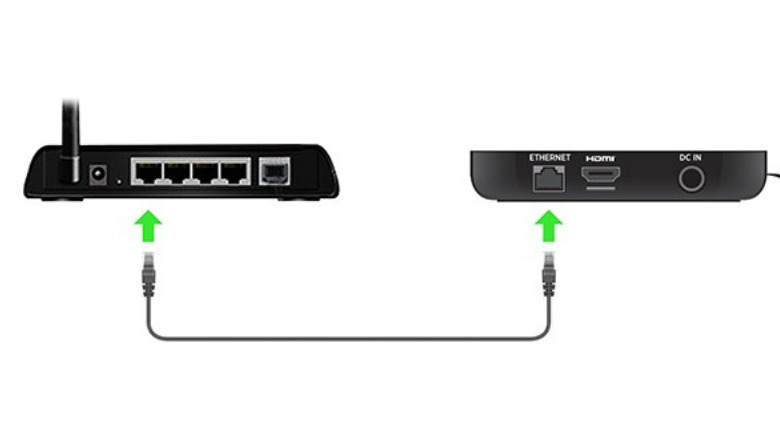We may receive a commission on purchases made from links.
So you’re chilling on your couch, wrapping up the first season of “Stranger Things” on your Roku. Just when you’re about to get started on season two, it suddenly goes offline. You try everything to connect your Roku device to Wi-Fi — restarting both the Roku and router, moving the router closer, and even tweaking the router’s network settings — but you’re still stuck with that annoying connection error.
If you can’t reconnect to Wi-Fi but still want to get the most out of your Roku device by being online, you might consider trying an Ethernet cable. Plugging in a wired network to your Roku device is sometimes quicker than figuring out what’s wrong with your network connection. With an Ethernet connection, you’ll generally enjoy faster loading times and a more stable online experience. But how exactly do you connect Roku to Ethernet, and which models support this functionality?
What Roku streaming devices are Ethernet-compatible?
There are two types of Roku device that can be connected to the internet via network cable. The first type has a built-in standard Ethernet port, where you can directly plug in a LAN cable. In the current product lineup (meaning the product is still being manufactured at the time of this writing), only the Ultra Models 4850 and 4800X and Ultra LT Model 4801 fall into this category.
The second type of Ethernet-compatible Roku streaming device features a USB port instead of the usual Ethernet line. That means you can’t connect your cable directly into it. To make it work, you’ll need to use an Ethernet adapter from a third-party source. This adapter connects to the LAN cable on the one side and your Roku’s micro-USB or USB-A port on the other side, allowing you to use a wired connection on your device even without the standard Ethernet slot. The current Roku devices supporting this functionality include Roku Express Models 3960 and 3960RS, Express 4K Model 3940, Express 4K+ Model 3941, Streambar Model 9102, Streambar SE Model 9104R, Streambar Pro Model 9101R2, Smart Soundbar Model 9101, and onn.Roku Smart Soundbar.
Unfortunately, among the current Roku streaming devices, only the Roku Streaming Stick 4K Model 3820R2 can’t be connected to your router via Ethernet. While it does come with a USB port, it’s only designed to connect to Wi-Fi.
How to pick an Ethernet adapter for your Roku
As of this writing, Roku doesn’t offer an Ethernet adapter accessory, so you’ll need to rely on third-party products. However, keep in mind that not every Ethernet adapter will work on your Roku. You’ll need to find one that fits several requirements.
For starters, the adapter should have a chip that’s either an SMSC95XX or AX8877X — the only two currently supported. You may have to dig a little deeper into the product’s spec sheet to find this information, though. When it comes to the allowable speed of the adapter, it should support a maximum of 100Mbps, which is plenty fast for smooth and lag-free streaming of premium quality content — even if they’re Dolby Atmos-supported and in 4K HDR. That said, look for adapters with 10/100 support, not 10/100/1000 or 100/1000 speeds as these aren’t compatible with Roku. Depending on your Roku device, you’ll also need an adapter with either a USB-A or micro USB connector.
If you’re unsure what Ethernet adapter to buy, Roku has tested several popular choices to help narrow the search. For the Express and Express 4K and 4K+, the UGREEN Micro USB Ethernet Adapter, TV xStream USB Ethernet Adapter, and Cable Matters Micro USB to Ethernet Adapter all work and can be purchased from Amazon for less than $20. If you have the Streambar or Smart Soundbar variants, you can try the TRENDnet USB 2.0 to 10/1000 Fast Ethernet LAN Wired Network Adapter or Plugable USB 2.0 to Ethernet Fast 10/100 LAN Wired Network Adapter.
How to use wired connection on your Roku
To get your Roku online via wire, simply plug in a LAN cable to any of the available ports on your router and run it all the way to where your Roku device will permanently sit (e.g., on your TV stand, hung behind the TV, on a mount on the wall). Make sure the wire is long enough to reach the streaming device. If you have the Ultra variants with the built-in Ethernet port, just connect the cable there. If you have the Ethernet adapter-supported devices, on the other hand, here’s what you need to do:
- Hook up the network cable to the RJ45 port of your Ethernet adapter.
- For Roku Express, Express 4K, and Express 4K+:
- Remove the power cable currently connected to the micro USB port on your device.
- Plug the adapter’s micro USB cable into the device’s micro USB port.
- Insert the USB-A cable of the adapter to your Roku’s included power adapter.
- Power on the Roku by connecting the power adapter to a wall outlet.
- For Streambar and Soundbar variants:
- If you’re using your device to watch personal media, unplug the USB flash drive connected to it.
- Connect your Ethernet adapter’s USB-A cable to the USB port behind the Streambar or Soundbar.
Once you have your Roku connected to the router, make sure to switch its network connection from Wireless to Wired. Go to the home page. Then, open Settings and navigate to Network > Set up connection. Choose the Wired option. If, however, you only see a Wireless option (for those devices that use an Ethernet adapter), it means your adapter isn’t compatible or it’s loosely plugged in.
Source: http://www.slashgear.com/1702576/how-to-connect-roku-ethernet/
 tvbroadview.com
tvbroadview.com