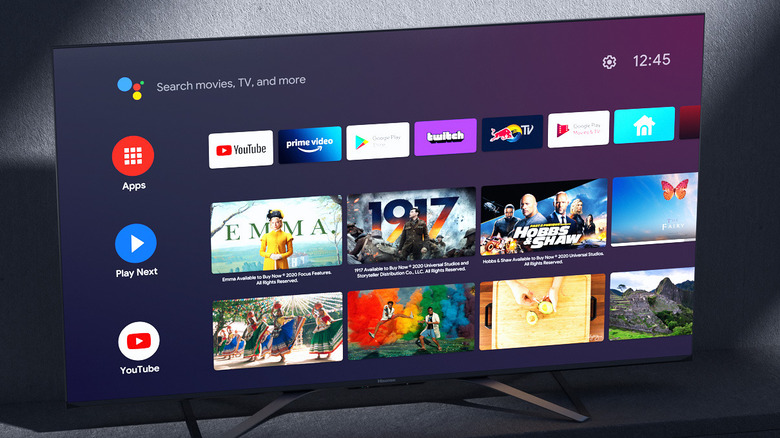When it comes to popular budget TV brands, one name you’ll surely hear is Hisense. It offers some of the best value-for-money TVs on the market. However, that doesn’t mean your experience will always be flawless. That is to say, your Hisense TV can occasionally malfunction and stop working as expected.
These issues can range from minor problems, like apps not loading or the remote not responding, to more serious ones, like your Hisense TV not turning on or showing a black screen. The good news is that it’s possible to fix most of these issues yourself without going through the trouble of contacting Hisense support or arranging a repair.
In this guide, we’ll talk about some of the common Hisense TV problems and also show you how to fix them. For this guide, we’ve included steps for Hisense TVs running VIDAA and Google TV. If your Hisense TV is powered by Roku, you can refer to our guide on fixing common Roku TV problems.
TV running slow
Several factors can cause your Hisense smart TV to run slowly, with one of the most common culprits being a slow or unstable internet connection. The first thing you should do is check your internet speed using your phone or computer. This will help you determine whether the problem lies with your Wi-Fi or Hisense TV.
If the internet connection seems fine, check if your Hisense TV is running low on storage space. You can do this by going to Settings > System > Storage on your Hisense TV. If the storage is full or nearly full, try uninstalling some of the apps from the same menu. After freeing up the storage space, press and hold the power button on your Hisense TV or its remote to turn it off. Then, press it again to turn it back on. If your TV still runs slow, you should check for pending software updates. To do this, follow these steps:
- Open the Settings menu on your Hisense TV.
- Go to the Support tab.
- Select System Update from the list.
- Select the Check Firmware Update option.
- Wait for your TV to check for updates and install them.
If your Hisense TV is running Android TV or Google TV, head to Settings > Device Preferences or System > About > System Update or Software Update. Once you’ve updated your Hisense TV to the latest version, it should work smoothly again.
Apps not working
If you are experiencing problems with apps on your Hisense TV — such as apps not loading, running slow or simply not working — it could be due to old or corrupt cache data. Clearing the existing cache data on your Hisense TV can help fix such problems. Here’s how to do it.
- Open the Settings menu on your TV.
- Go to the System tab and then select Application Manager.
- Select Clear cache and then hit Clear to confirm.
- Wait for your Hisense TV to reboot and check if the apps are working fine.
On Hisense TVs running Android TV or Google TV, you can clear the cache by heading to Settings > Device Preferences or System > Storage > Internal Shared Storage > Cached data > OK.
If you continue to experience problems with a specific app even after this, it’s best to uninstall it and install it back. To do this, highlight the app on your Hisense TV, long press the OK button on the remote and select Remove (on VIDAA OS) or View Details > Uninstall (on Google TV). Once the app is removed, you can install it again from the VIDAA store or Google Play Store.
Low or no sound issue
Is the sound coming from your Hisense TV isn’t loud enough? That could be due to pre-set Sound Mode settings. Depending on the type of content you’re watching, switching to the appropriate sound mode to help improve the sound quality. To change sound mode settings on your Hisense TV:
- Open the Settings app on your TV.
- Go to the Sound tab.
- Select Sound Mode and choose one of the following modes: Standard, Theatre, Music, Speech, Late Night, or Sports.
On Hisense TVs running Google TV, you can adjust the sound mode by going to Settings > Display & Sounds > Audio > Sound Mode. If there’s no sound coming from your Hisense TV, you should check the default audio output device in the Sound menu to ensure it’s set to your TV’s speakers. Also, make sure the speakers aren’t blocked by any object. If you are using an external audio device, like a sound bar or headset, try disconnecting and reconnecting it.
Another thing you can try to fix audio issues with your Hisense TV is to unplug it from the power source, wait for 30 seconds or more, and then plug it back in. This can help fix common problems like out-of-sync audio or muffled sound on your Hisense TV.
Wi-Fi connectivity problems
Your Hisense TV needs a stable internet connection for streaming content. If your Hisense TV is experiencing Wi-Fi issues, the problem could be with your Wi-Fi router. You should restart the Wi-Fi router and make sure it’s not too far from your TV. While you’re at it, try restarting your Hisense TV by pressing and holding the power button for a few seconds or unplugging it from the power source and then turning it back on.
If the issue persists, try forgetting the Wi-Fi network by going to the Network menu in the Settings app and connecting to it again. Make sure you’re using the correct password to avoid authentication issues.
If your TV still won’t connect to Wi-Fi or keeps disconnecting it, your best option is to reset it. The steps to resetting your Hisense TV can vary depending on the OS it is running. Doing so will restore all the configurations, giving your TV a fresh start and potentially fixing Wi-Fi issues.
Hisense TV not responding to remote
Your Hisense TV remote makes it easy to interact with your favorite apps and settings, but it can also malfunction at times. A common reason for this is low or depleted batteries. So, it’s a good idea to replace the battery on your Hisense TV remote. Make sure you insert the batteries correctly, with the positive and negative sides facing the right direction.
If it’s a Bluetooth remote, you can try unpairing it from the TV and pairing it again. To do this, you’ll need to access the Bluetooth settings menu on your TV using physical buttons on the TV itself. Alternatively, you can download the Hisense Remote NOW app on your phone to control your TV without the physical remote. After unpairing the remote, put it in pairing mode by pressing and holding the menu button (three horizontal lines) on the remote for 3 seconds. Then, follow the on-screen prompts on your TV to complete the pairing process.
If you continue to experience problems, you can try pressing the volume up and OK buttons together on your remote a few times. This has worked for several Hisense TV users. That said, if nothing works, your remote may be damaged, and you’ll need to order a replacement. You can also consider buying a universal remote so that you can control multiple devices with a single remote.
Source: http://www.slashgear.com/1803516/hisense-tvs-common-problems-fixes/
 tvbroadview.com
tvbroadview.com