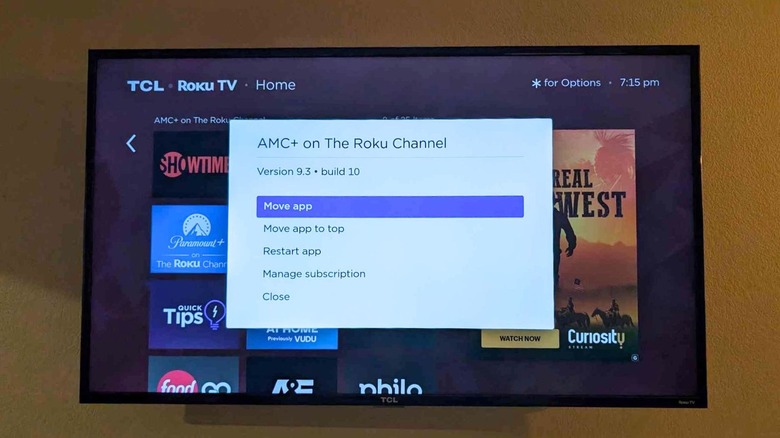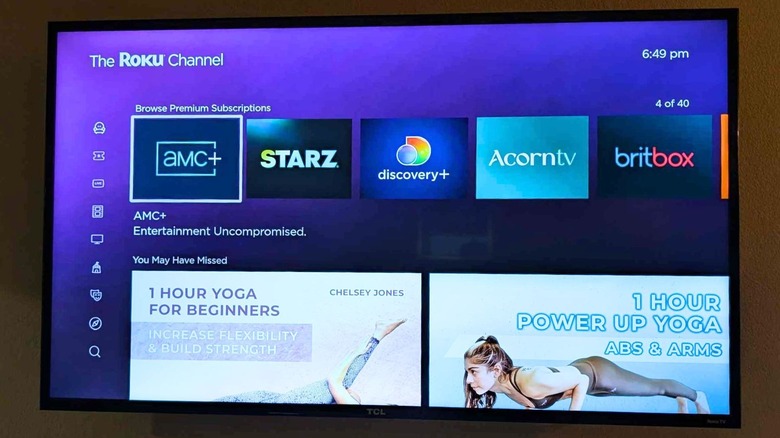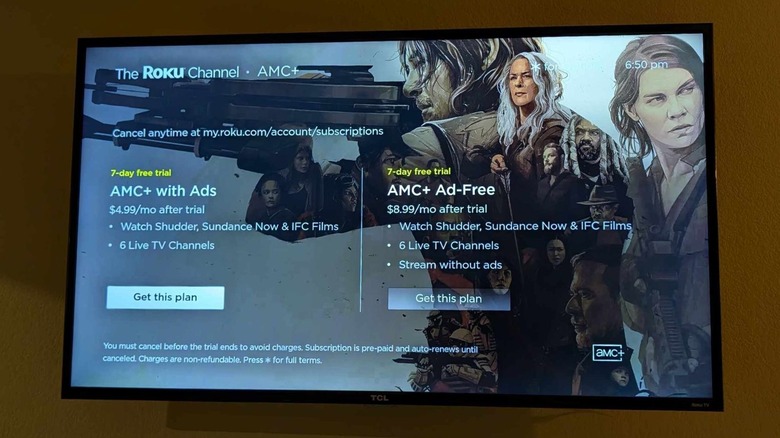Across its line of streaming-ready devices, Roku connects users with the subscription services needed to dive into the latest TV hits and Hollywood blockbusters. Unfortunately, finding and managing individual subscriptions to the many available streaming apps can become tiresome. Do you have Hulu, or was that Netflix you subscribed to? Who even remembers anymore? Since it’s rare for streaming services to be bundled together, canceling your Disney+ subscription and changing the payment method on your Discovery+ account in the same night is an obnoxious multistep process.
The annoyance is compounded when you consider there are more than 200 streaming services. Even if you narrow your selection down to the eight best streaming options, that’s still a lot of individual accounts to manage. Thankfully, Roku has made it easier for users to not only find and access each of these services but also subscribe or unsubscribe from a specific platform. Streaming providers intentionally make it difficult to cancel a service. Some don’t even let you fully manage your account on their dedicated mobile app, instead requiring you to use a web browser.
One of the best app management features Roku offers is a simple popup warning you that a free trial is about to end. This gives you the opportunity to cancel a subscription and avoid unwanted charges (though there are a few things to know before canceling Netflix). Beyond that, you’ll need to dig a little to find and manage subscriptions. The steps that follow were performed on a Roku TV, but should be similar on other Roku devices.
Finding active subscriptions on your Roku device
There are typically multiple ways you can subscribe to premium streaming services. The traditional way is to subscribe directly through the service’s website, but your Roku device is also capable of managing your streaming subscriptions. To manage these accounts through Roku, you’ll have to determine if you initially signed up via Roku. If a subscription wasn’t started through Roku, you’ll need to access the account via the service’s website.
The quickest way to determine if a subscription is managed through Roku is by finding the app (or channel) on the home screen of your device. Using the included remote:
- Navigate to the app icon
- Press the Star button
- Select “Manage subscription”
If renewal and pricing information is displayed, then your subscription is managed via Roku. If it’s managed through Roku, you’ll also see an option to “Turn off auto-renew.” Select this if you want to cancel your subscription. If you’re switching to a new Roku device and can’t remember if a subscription was started on your old device, you may first need to add the app to your home screen. To do this:
- Press the Home button on your remote
- Navigate to the sidebar menu
- Select “Search”
- Search for the app name
- Find the appropriate app under “Channels”
- Select “Add Channel” to add it to your device
Once the channel is added to your Roku device, it should remain there until you either remove it or reset your Roku TV or streaming stick.
Starting new subscriptions on your Roku device
Just as easily as you can cancel a subscription through your Roku device, you can also start a new one. Premium services you can subscribe to can be accessed via the pre-loaded Roku Channel on the home screen. Once you’ve accessed the Roku Channel:
- Scroll to “Browse Premium Subscriptions”
- Find the service you want to subscribe to
- Press the Star button
- Choose the subscription you want to activate
To subscribe to any service on your Roku device, you will need to have a payment method on file. This can be added by going to the home screen, scrolling to and selecting “Settings,” then selecting “Payment Method.” Here, you can add a new or update an old payment method.
It’s possible that the app doesn’t open a prompt after pressing the Star button; you may need to open the app directly from the home screen. Different streaming services have different menus to navigate, so starting new subscriptions can differ between services. For example, when you open the AMC+ app, it brings you to a page with subscription plans to choose from.
Other apps with free content may display this screen only when you try to access premium shows or movies. Some may hide the new subscription prompt behind verbiage like Get Access. Regardless, so long as the subscription is started on your Roku device, you will be able to manage the account directly on the device.
Source: http://www.slashgear.com/1700096/roku-subscriptions-find-manage-cancel-how-to/
 tvbroadview.com
tvbroadview.com