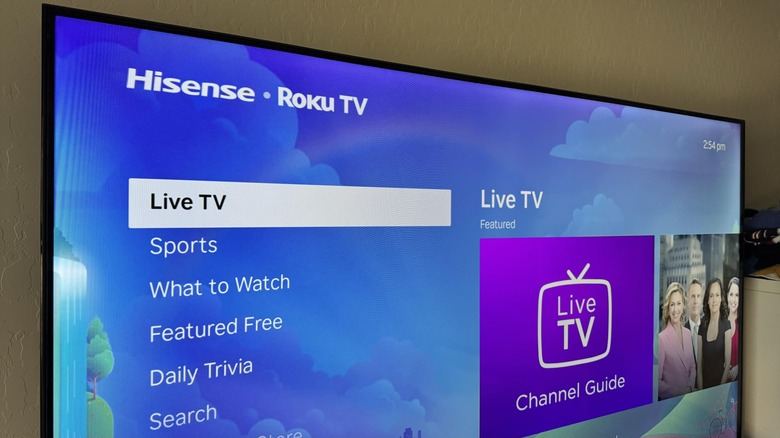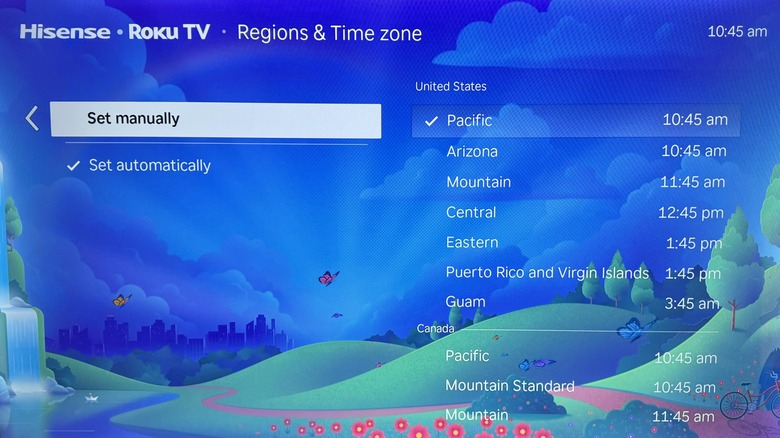There are plenty of ways you can maximize your Roku TV or device, and some of the methods you probably aren’t even aware of. For instance, even though Roku devices are largely a platform to access all your streaming services from one avenue, you can actually view a lot of free content as well, including live television.
When you select Live TV from the Roku home page’s side panel, you can quickly check out what’s airing at what time via the Channel Guide app. Showtimes should adjust depending on your location. However, some users online have reported that their Roku device is set to an incorrect time zone, which reportedly results in an inaccurate listing of ongoing live TV shows, which can be frustrating.
If you find that your Roku TV or streaming player’s clock doesn’t match your local time, you can change the time settings so that the live TV show lineup synchronizes accordingly.
Where to find the time settings on a Roku TV
Based on hands-on testing, here’s how you can modify your Roku TV or device’s time displayed on the home screen:
- Press the Home button on your Roku remote to get to the main page.
- From the left side panel, go to Settings.
- From the Settings menu, scroll down, and choose System.
- From the System menu, go to Time.
- Select Time Zone.
Here, you can opt for “Set automatically” so that your Roku TV or device will detect your current location’s time zone via internet connectivity. Alternatively, you can also pick “Set manually” and scroll through the available time zones. Make sure you pick the one that is most applicable to your immediate area.
If you don’t have your Roku remote handy, you can follow the same instructions using the Roku mobile app instead. As long as your Roku TV is properly linked, simply launch the app, navigate to Devices, and hit Remote on the device you want to control. You can then use the buttons that’ll pop up onscreen to get to the Time Zone page through Roku’s Settings menu.
What to do if you can’t find the Time Zone settings on your Roku TV
If you’re unable to locate the time settings on your Roku TV, below are a couple of troubleshooting methods you can go through, according to the Roku online community.
First, make sure that your device is running on the latest iteration of the operating system:
- Hit the Home button on your Roku remote.
- From the left side panel, go to Settings.
- From the Settings menu, hit System.
- Select Software Update.
- Click Check Now to check for updates manually. If there’s a new update available, your Roku TV will download and install it automatically, after which it’ll reboot, and you can verify if the time is now listed correctly.
If not, the next thing to try is forcing a system restart via Roku settings:
- Follow steps one through three.
- Select Power. If there is none, skip to the next step.
- Pick System Restart.
- Confirm the action by choosing Restart again.
If that doesn’t work, try unplugging your Roku TV for about five to 10 minutes. Replug it, power it on, and see if the time rights itself. If your Roku TV is still showing an incorrect time and none of the previous solutions worked, it may be time to factory reset your device.
Just follow the same steps outlined above till you get to the System menu, scroll and select Advanced System Settings, and hit Factory Reset. You’ll essentially have the option of erasing everything on your Roku, which should give you an opportunity to redo the setup process properly. Note that doing this will remove all the apps that aren’t pre-installed as well as all your account logins, so only do this as a last resort.
Source: http://www.slashgear.com/1694332/roku-tv-change-time/
 tvbroadview.com
tvbroadview.com