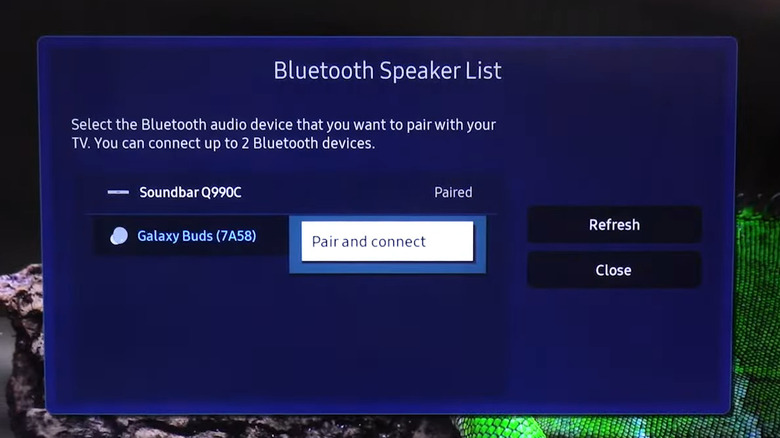We may receive a commission on purchases made from links.
Samsung has made a lot of innovations in the smart TV industry since the launch of its first smart TV, the PAVV Bordeaux 750. Samsung smart TVs now allow you to mirror your smartphone content, feature Wi-Fi connectivity, offer a wide range of entertainment options, and include the SmartThings Hub, which lets you connect home devices like air purifiers to the TV. All modern smart TVs, including Samsung models, allow you to connect Bluetooth headphones. This ability lets you enjoy content on your smart TV without disturbing others in the room with the sound.
Even more exciting is that if your Samsung Smart TV was manufactured in 2022 or later, it also supports dual audio functionality. This feature allows you to connect two separate headphones to your TV simultaneously. That means, two people can pair two Bluetooth devices to the same TV at the same time without compromising on sound quality.
How to connect Bluetooth headphones to your Samsung Smart TV
Before hooking Bluetooth headphones to your Samsung TV, you must ensure that your TV supports Bluetooth. The easiest way to check is by examining your TV remote. If it’s a smart remote, meaning it has additional buttons like a Home button, a Smart Hub button, or a microphone button, then it indicates that your TV supports Bluetooth. Once you’ve done that, follow the steps below to connect Bluetooth headphones to your Samsung Smart TV:
- Turn on your Samsung Smart TV and press the Home button on the remote.
- Navigate to the Settings option and press Enter.
- Choose Sound from the left sidebar, then choose Sound Output on the right.
- Select Bluetooth Speaker List.
- Now, put the headphones you want to connect into pairing mode. The method for doing this varies by brand and type of headphones you’re using.
- When your Bluetooth headphone name appears on the TV screen, select it and choose Pair and connect.
You’ll see a confirmation pop-up on the TV screen indicating that you’ve successfully connected the headphones to the TV. Now, if you want to use the dual audio functionality, first connect one Bluetooth headphone to your TV using the method mentioned above. Then, put your second headphones in pairing mode. When its name appears in the Bluetooth speaker list on your TV, select it. Next, choose the Multi Connect option.
How to fix common connectivity issues
Usually, you won’t face any problems connecting Bluetooth headphones to your Samsung TV. However, there may be times when you encounter connectivity problems, such as your headphones not appearing in the Bluetooth list on your TV, or automatically losing the Bluetooth connection.
If your headphones do not appear on your TV’s Bluetooth list, you should check if your headphones are fully charged. Additionally, ensure the headphones are not connected to another device, like your smartphone. In case, your Bluetooth headphones are disconnecting automatically, the first thing you should check is that they have enough charge, as some headphones automatically disconnect from their paired device when their battery is low. You should also sit close to your TV, as sitting too far away can interrupt the connection.
If you’re still experiencing connectivity issues, check if there are updates available for your smart TV or Bluetooth headphones. Most of the time, downloading updates resolves connectivity problems between devices. However, if none of these steps work, you’ll have to go the reset way. First, reset your Bluetooth headphones, then try connecting to the TV again. If that doesn’t help, you’ll have to reset your Samsung TV as a last resort.
Source: http://www.slashgear.com/1753163/how-to-connect-bluetooth-headphones-samsung-smart-tv/
 tvbroadview.com
tvbroadview.com