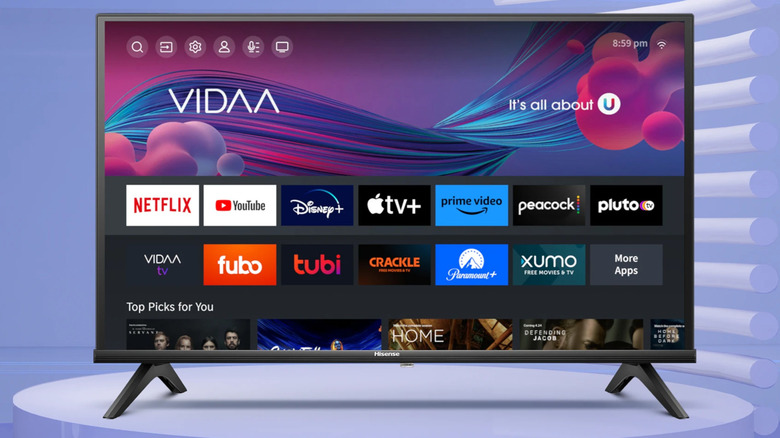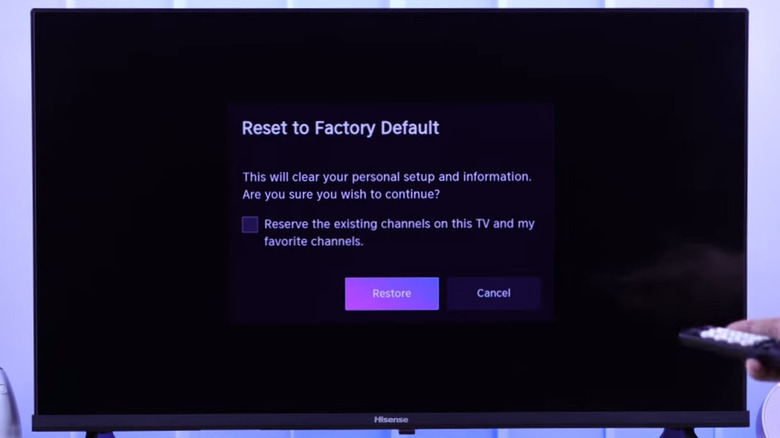Hisense is one of the most recognized brands in the television market, known for offering excellent value for the money. However, like all electronics, even Hisense TVs can experience occasional glitches, slowdowns, or technical issues that affect their performance. Whether you’re dealing with unresponsive apps, slow navigation, or connectivity issues, a reset can often help resolve these problems and restore your TV to optimal functionality.
Resetting your Hisense TV can be a practical solution if you plan to sell or gift it, or if you simply want to start fresh. This process will restore the TV to its factory default settings, erasing all custom configurations, accounts, and apps.
Depending on the model and operating system of your Hisense TV, the steps to reset it may vary slightly, but they are generally easy to follow. Whether you’re using a Roku-powered TV, Android TV, or another model, this guide will walk you through the necessary steps to reset your Hisense TV.
How to reset the Hisense TV with or without the remote
If you have a newer Hisense Roku or Android TV, you can easily reset it without the remote, as these models have a dedicated reset button at the back. If your Hisense TV has one as well, you can follow these steps to reset it easily:
- Locate the small reset button on the back of your Hisense TV.
- Use a toothpick, knitting needle, or a similar pointed object to press and hold the button.
- Keep holding the button for about 15 seconds until the TV restarts.
- Once the Hisense logo appears on the screen, release the button.
If you have a remote and prefer using it to reset your Hisense TV, the process is also simple. Here’s what you’ll need to do:
- Turn on your Hisense TV and press and hold the “Exit” button on the remote for 15 seconds.
- When the “Factory Service” menu appears, select OK.
- Turn off your Hisense TV, wait for at least 20 seconds, and then turn it back on.
Once you’re done resetting the Hisense TV, you will need to go through the setup process again, including selecting your language, connecting to Wi-Fi, and re-downloading all your apps.
How to reset a Hisense TV running VIDAA, Roku, Google TV, or Fire OS
If your Hisense smart TV is running the company’s own VIDAA operating system, you can reset it through the settings menu. Here’s how:
- On your Hisense VIDAA TV, open the Settings menu by selecting the gear-shaped icon in the top left corner.
- Scroll down to select the “Support” tab.
- Select the “Reset to Factory Default” option from the list.
- Tick the checkbox if you want to preserve your existing and favorite channels.
- Click the “Restore” button.
- Enter the reset PIN that appears to confirm the action.
Wait for your Hisense TV to complete the reset process and restart. If your Hisense TV runs other operating systems such as Roku, Google TV, Android TV, or Fire OS, you can reset it via the appropriate reset menu. For example, resetting a Roku-powered Hisense TV follows a process similar to resetting a Roku streaming stick. You can go to Settings > System > Advanced System Settings > Factory Reset to restore it to its default state.
If you have a Hisense Android TV, head to Settings > Device Preferences > Reset > Erase everything to perform a factory reset. On a Hisense Google TV, you can access the reset option by heading to Settings > System > About > Reset > Factory reset. Finally, for Hisense TVs running Fire OS, open Settings > Device & Software > Reset to Factory Defaults > Reset to restore factory settings.
Source: http://www.slashgear.com/1786224/how-to-reset-hisense-tv/
 tvbroadview.com
tvbroadview.com